Connecting a new Stripe Account for Payouts
This guide walks through how to set up and manage your Stripe payout accounts in Violet. You can create multiple payout accounts and switch between them—one per app at any time.
Payment history and Distribution records for past transactions will continue to point to the old account. New transactions will be tied to the active account. All payout records, past and present, remain visible in your Violet dashboard.
Understanding Payout Accounts
Each app (or sales channel) you’re connected to in Violet has its own dedicated payout account. This account determines where earnings from that app are sent.
You can have multiple payout accounts per app, but only one can be marked as Active at a time.
What does “Active” mean?
The active payout account is the one that will receive all new earnings from sales through that specific app. If you have multiple payout accounts connected, only the one marked as “Active” will be used for payouts.
Why Switch to a New Payout Account?
There are a few common reasons you may want to switch your active payout account:
You want to switch from a personal Stripe account to a business Stripe account
You need to change banking details and prefer creating a new account
Your sales channel requires a specific Stripe account type (Express or Standard)
You've had issues with your current Stripe account and want to start fresh
Inactive accounts remain linked to your merchant profile and can be reactivated later if they still meet Stripe’s verification requirements.
Getting Started
To connect a new Stripe payout account, ensure you are connected to at least one app. Then, follow these steps:
Go to the Merchant Dashboard.
Navigate to Payout Account Settings.
Navigate to the app you'd like to configure a payout account for.
If no account exists, you’ll see a prompt to create one. If an account already exists, you’ll see an option to Create Account beneath your existing payout accounts.
Add a New Payout Account
Click Create New Payout Account in the relevant app section.
Choose between Stripe Express or Stripe Standard.
Selecting "Already have a Stripe Account?" will let you connect an existing Stripe Standard account, while selecting "Don't have a Stripe Account?" will let you create a new Stripe Connect Express account.
Note: Some apps may not support Stripe Standard. If unavailable, you will only have the option to create a Stripe Express account.
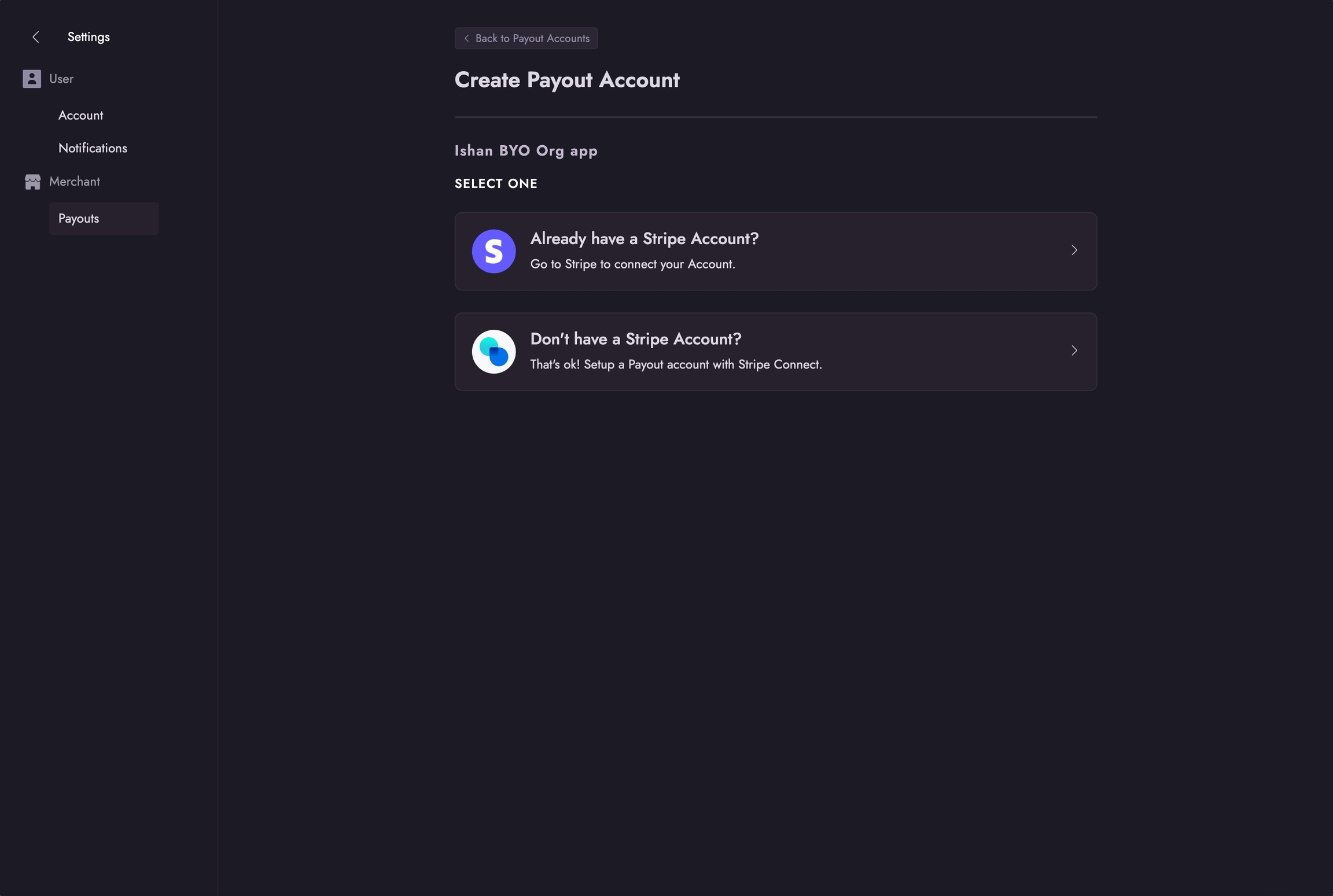
Complete the Stripe onboarding flow (you’ll be redirected).
Once you return, the payout account will be created and visible in your dashboard.
If this is your first account for the app, it will be marked Active
Otherwise, it will be added as Inactive until you activate it manually

Complete KYC in Stripe
All new payout accounts must meet Stripe’s Know-Your-Customer (KYC) requirements before they can be activated.
Click Go to Stripe next to the new account
Provide all required information in Stripe’s onboarding flow
Click Submit to complete verification. You’ll be redirected back to Violet
Once KYC is complete, the account becomes eligible for activation
Switch to a Different Payout Account
Once your new account has completed KYC, you can activate it to replace your current payout account:
Click into the Inactive account
Review the account’s details and confirm KYC is marked Complete
Click on the "Inactive" pill and select the option Make Active
Note: This option will be disabled if the account is not eligible for activation (i.e. KYC is not complete)
A modal will appear to confirm the switch
On confirmation, this action will immediately deactivate the currently active account
All future earnings from the app will be routed to the new account
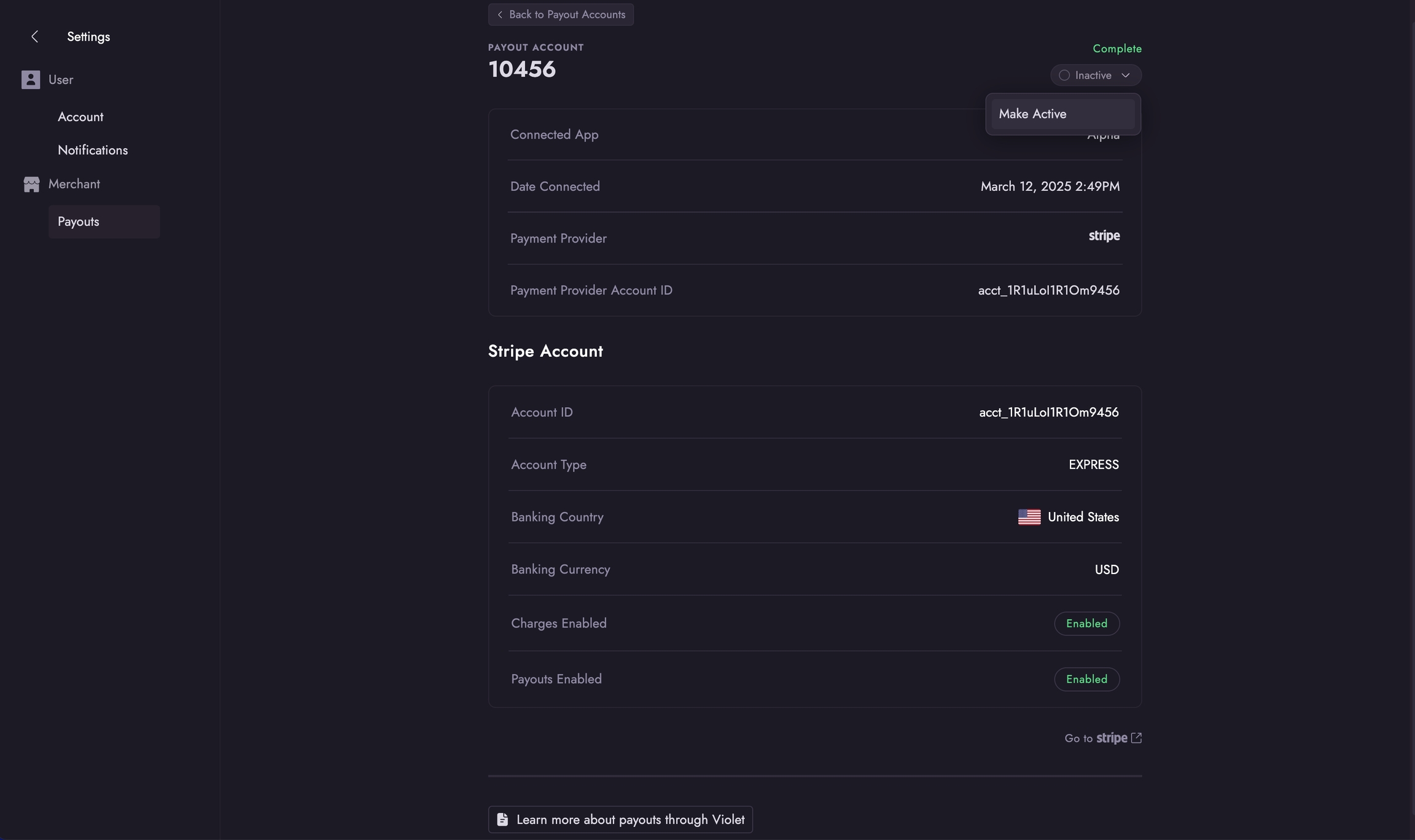
\
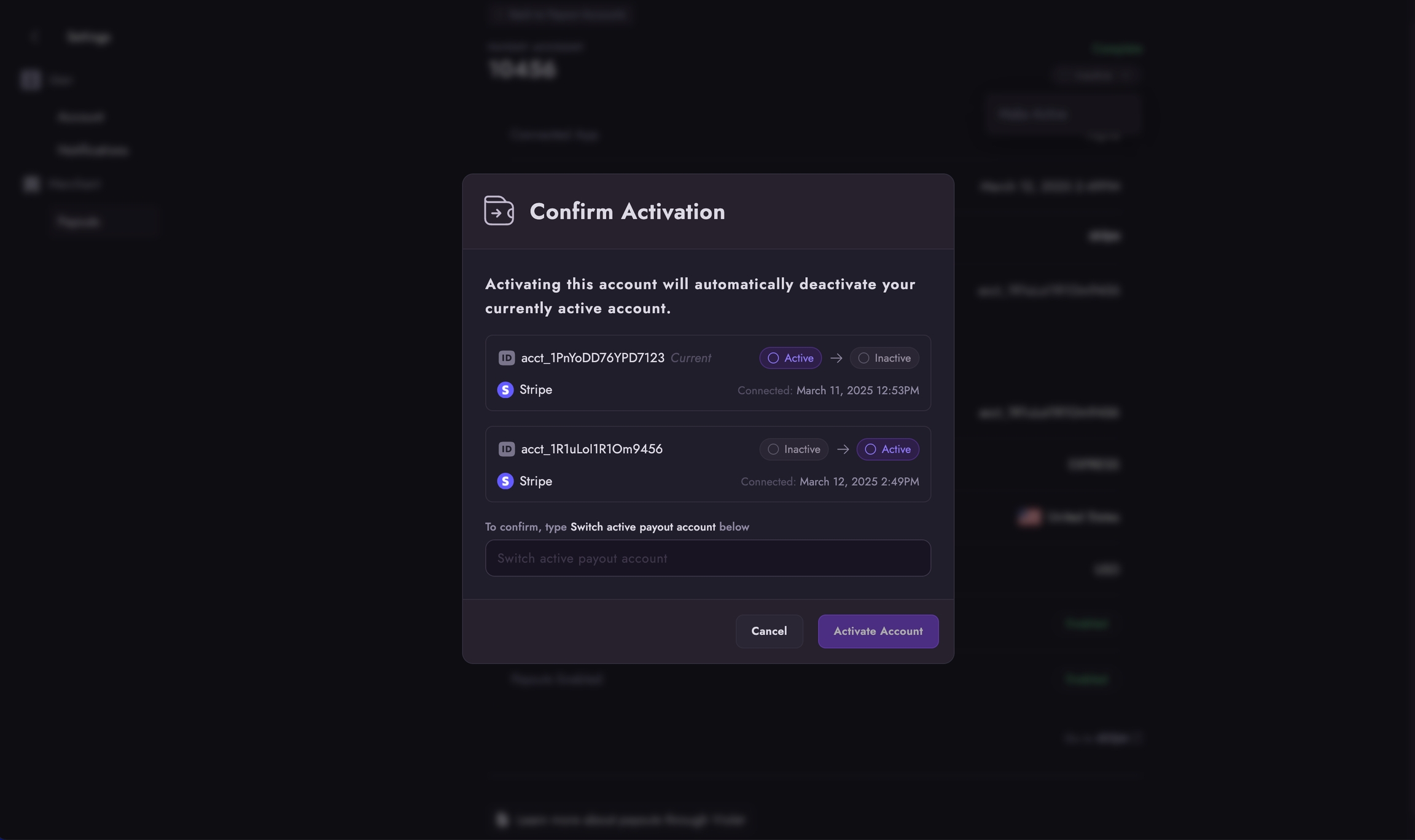
You can perform the same steps in Violet Connect once on the payments setup step to switch to a new payout account for a specific app connection.
How Refunds Work After Switching Accounts
Refunds are always processed from the account that originally received the payout.
If an order is refunded after you’ve switched accounts, Violet will attempt to reverse the payout from the original Stripe account
This applies only during the remorse period (default: 30 days after the order date)
If the original account has been closed or disconnected from Stripe, the refund may fail
Last updated
Was this helpful?

